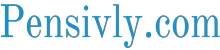YouTube to MP3: How to Convert Your Favorite Videos into Audio Files
In the digital age, YouTube has become a treasure trove of entertainment, educational content, music videos, and much more. However, there are times when you may want to enjoy your favorite YouTube videos as audio files on your devices. If you wish to listen to a motivational speech, a music track, or a podcast on the go, converting YouTube videos to MP3 format is the way to go. In this article, we’ll explore the ins and outs of converting YouTube videos to MP3, providing a step-by-step guide and answering common questions about this process.
Introduction
YouTube has evolved from a simple video-sharing platform to a diverse content source. Whether you want to enjoy a TED Talk during your morning commute or listen to your favorite music while jogging, converting YouTube videos to MP3 makes it possible.
Why Convert YouTube to MP3?
Converting YouTube videos to MP3 audio files is a widespread practice for several reasons:
- Offline Listening: MP3 files can be downloaded and saved on your device, allowing you to listen to your favorite music or content without an internet connection. This is especially useful when you’re in an area with limited or no internet access, like during travel or in remote locations.
- Portability: MP3 files are lightweight and compatible with various devices, including smartphones, tablets, MP3 players, and computers. You can quickly transfer and play them on different platforms without compatibility issues.
- Audio-Only: Converting to MP3 removes the video component, allowing you to focus solely on the audio content. This can be advantageous when you want to listen to music, podcasts, or other audio content without the distraction of visuals.
- Space Saving: MP3 files are compressed, which means they take up less storage space compared to video files. This is particularly important if you have limited storage capacity on your device.
- Customization: Once you have an MP3 file, you can edit and organize your audio library more easily. You can create playlists, trim or loop sections, and apply other audio effects or enhancements.
- Legal Considerations: It’s important to note that not all YouTube content can be legally downloaded or converted to MP3. YouTube’s terms of service prohibit downloading videos without permission from the copyright holder. However, there are many legal audio content sources on YouTube, such as music with Creative Commons licenses or content where the creator has given explicit permission for downloading and conversion.
It’s crucial to respect copyright laws and the terms of service of online platforms like YouTube when converting videos to MP3. Using third-party tools to convert copyrighted content without proper authorization may infringe on intellectual property rights and could result in legal consequences. Ensure you have the necessary permissions before downloading or converting content from YouTube or any other online platform.
Legal Considerations
Converting YouTube videos to MP3 format involves several legal considerations, and it’s essential to be aware of these to avoid potential copyright infringement or legal issues. Keep in mind that copyright laws can vary from one country to another, so it’s essential to consult with a legal professional for specific advice tailored to your jurisdiction. Here are some general legal considerations:
- Copyright Infringement: YouTube videos are typically protected by copyright, which means that making copies (including MP3 conversions) without the permission of the copyright holder may constitute copyright infringement. Uploading copyrighted content without authorization is generally against YouTube’s terms of service and can result in removing your content or even legal action.
- Fair Use: Fair use is a legal doctrine that allows limited use of copyrighted material without permission from the copyright holder for purposes like criticism, commentary, news reporting, teaching, scholarship, and research. However, the applicability of fair use can be complex and depends on factors such as the purpose and character of the use, the nature of the copyrighted work, the amount used, and the effect on the market value of the original work. Converting YouTube videos to MP3 for personal, non-commercial use may be more likely to fall within fair use, but this is still a gray area and subject to interpretation.
- YouTube’s Terms of Service: YouTube has its terms of service that users must adhere to. These terms may prohibit the downloading or converting of YouTube videos for any purpose, including personal use. Violating these terms could result in consequences such as removing your YouTube account or legal action by YouTube.
- Public Domain and Creative Commons: Some YouTube videos are released under licenses like Creative Commons, which may allow for certain types of use, including conversion to MP3, as long as you adhere to the terms of the request. Additionally, some content may be in the public domain, meaning it is not protected by copyright and can be freely used and converted.
- DMCA Takedowns: YouTube has mechanisms for copyright holders to issue Digital Millennium Copyright Act (DMCA) takedown notices. If you upload or distribute copyrighted material without permission, the copyright holder can request the removal of that content, and YouTube is legally obligated to comply.
- Legal Alternatives: Instead of converting YouTube videos to MP3, consider using legal alternatives like streaming music services (e.g., Spotify, Apple Music) that provide access to a vast library of music for a subscription fee. These services have obtained the necessary licenses to distribute music legally.
While converting YouTube videos to MP3 for personal use may be less likely to result in legal action, it is not without potential risks. To ensure compliance with copyright and avoid legal issues, it’s advisable to seek legal counsel, respect YouTube’s terms of service, and explore legal alternatives for obtaining and enjoying music and video content. Remember that copyright laws can be complex, and legal interpretations can vary, so it’s essential to consult with a legal expert for specific guidance.
Choosing the Right Converter
Choosing the suitable converter for YouTube to MP3 can be essential to ensure you get high-quality audio files while also respecting copyright and legal restrictions. Here are some key factors to consider when selecting a converter:
1. Online vs. Desktop Software:
- Online Converters: These websites allow you to input a YouTube URL and convert the video to MP3 format. They are convenient but may have limitations regarding file size, quality, and the number of conversions you can make without a paid subscription.
- Desktop Software: Desktop applications offer more control over the conversion process and usually have more features. They are often a better choice for frequent users.
2. Quality of Output:
- Look for converters that offer high-quality MP3 output, preferably with options to choose the bitrate (higher bitrate = better quality but larger file size).
3. Speed and Conversion Time:
- Some converters are faster than others. If you need to convert multiple videos quickly, this could be an essential factor.
4. Batch Conversion:
- If you plan to convert multiple YouTube videos to MP3 files simultaneously, ensure the converter supports batch conversion.
5. Supported Platforms:
- Ensure the converter you choose is compatible with your operating system (Windows, macOS, Linux, etc.).
6. Security and Privacy:
- Ensure that the converter is safe and doesn’t contain malware or adware. Read reviews and check for user feedback to verify its legitimacy.
7. Legal Considerations:
- Be aware of copyright laws in your country and use converters responsibly. Downloading copyrighted content without permission may be illegal in some jurisdictions.
8. User Interface and Ease of Use:
- Choose a converter that you find user-friendly and easy to navigate.
9. Customer Support and Updates:
- Check if the converter provides customer support and regular updates to ensure compatibility with YouTube changes.
10. Additional Features:
- Some converters may offer extra features like video trimming, format conversion, or ID3 tag editing.
11. Cost:
- Consider your budget. Some converters are free, while others offer premium features for a fee. Be cautious of converters that require payment for basic functionality that other free options offer.
12. Reviews and Recommendations:
- Look for reviews and recommendations from trusted sources or forums to see what other users have found effective.
Popular online YouTube to MP3 converters, as of my last knowledge update, include sites like YTMP3.cc, Y2Mate, and MP3Juices. For desktop software, you can consider applications like 4K Video Downloader, Freemake Video Converter, or Any Video Converter.
Remember that using converters to download copyrighted music for personal use is generally tolerated, but distributing copyrighted material without permission is illegal in many countries. Always use these tools responsibly and respect copyright laws.
Step-by-Step Guide: Converting YouTube Videos to MP3

Converting YouTube videos to MP3 format is a popular way to extract just the audio from videos for offline listening. However, it’s important to note that downloading copyrighted content without proper authorization may infringe upon copyright laws. Always make sure you have the necessary permissions before downloading and converting videos. Here’s a step-by-step guide on how to convert YouTube videos to MP3:
Step 1: Prepare Your Tools
Before you start, you’ll need a few tools:
- A web browser (e.g., Google Chrome, Mozilla Firefox)
- A reliable internet connection
- A YouTube video URL that you want to convert to MP3
- MP3 conversion website or software (we’ll use a website in this example)
Step 2: Find the YouTube Video
Open your web browser and go to YouTube. Search for the video you want to convert to MP3.
Step 3: Copy the Video URL
Once you’ve found the video, copy its URL from the address bar at the top of your browser. Right-click the URL and select “Copy,” or use the keyboard shortcut (Ctrl+C on Windows, Command+C on macOS).
Step 4: Choose an MP3 Conversion Website
Several websites allow you to convert YouTube videos to MP3. Some popular options include:
- YTMP3.cc
- Y2Mate
- OnlineVideoConverter
- MP3Juices
For this example, we’ll use YTMP3.cc, but the steps are similar for most conversion sites.
Step 5: Visit the MP3 Conversion Website
Open a new tab in your web browser and go to the MP3 conversion website you’ve chosen (e.g., https://ytmp3.cc).
Step 6: Paste the YouTube Video URL
On the MP3 conversion website’s homepage, you should see a text box where you can paste the YouTube video URL. Right-click in the box and select “Paste” (or use Ctrl+V on Windows, Command+V on macOS) to paste the URL you copied from YouTube.
Step 7: Convert the Video to MP3
After pasting the URL, click the “Convert” or “Start” button on the website. The conversion process may take a few seconds to a minute, depending on the length of the video and the website’s server speed.
Step 8: Download the MP3 File
Once the conversion is complete, you should see a download link for the MP3 file. Click the “Download” button or link to save the MP3 file to your computer.
Step 9: Check the Downloaded File
After the file has been downloaded, locate it on your computer and make sure it plays correctly. You can use a media player like VLC or Windows Media Player to test it.
That’s it! You’ve successfully converted a YouTube video to an MP3 file. Remember to respect copyright laws and only download and convert content for which you have the necessary permissions or that is in the public domain.
Quality and Bitrate
When converting YouTube videos to MP3 format, it’s essential to consider both the quality and bitrate to ensure you get the best audio output while managing file size. Here’s some guidance:
- Quality:
-
- YouTube videos usually have different quality settings, ranging from 144p to 4K. The higher the original video’s quality, the better the audio quality will be when you convert it to MP3.
- Remember that the quality of the MP3 file will never exceed the quality of the original video. If the video has poor audio quality, converting it to MP3 won’t magically improve it.
- Choose the highest quality video source using a YouTube to MP3 converter tool. This is typically 720p or 1080p for most music videos.
- Bitrate:
-
- Bitrate is the data processed per second in an audio file, usually measured in kilobits per second (kbps). A higher bitrate generally results in better audio quality and larger file sizes.
- For good audio quality in MP3 format, a bitrate of 192 kbps or higher is recommended. A bitrate of 256 kbps is often considered a good compromise between quality and file size. If you’re an audiophile and want the best quality, you can go for 320 kbps.
- If you’re concerned about file size and don’t mind a slight reduction in audio quality, you can use a bitrate of 128 kbps, which is still acceptable for many listeners.
Remember that converting YouTube videos to MP3 may raise legal and ethical questions, as it may infringe on copyright if done without the permission of the content creator. Ensure you have the right to download and use the content before proceeding. Additionally, there are various online tools and software available for converting YouTube videos to MP3, so choose a reputable one that provides the quality and bitrate options you need.
File Management
File management for converting YouTube videos to MP3 format involves several steps to ensure you organize, transform, and store your files efficiently and legally. Here’s a guide on how to do it:
- Choose a Legal and Reliable YouTube to MP3 Converter:
-
- Select a reputable online service or software to convert YouTube videos to MP3 format. Ensure that it complies with copyright laws and terms of service.
- Download and Install the Converter:
-
- If you choose a software-based converter, download and install it on your computer. If you’re using an online service, visit their website.
- Find the YouTube Video You Want to Convert:
-
- Open your web browser, go to YouTube, and find the video you want to convert to MP3.
- Copy the Video URL:
-
- Copy the URL of the YouTube video from your browser’s address bar.
- Paste the Video URL into the Converter:
-
- If you use an online converter, paste the video URL into the provided field. If you’re using software, there should be an option to paste the URL.
- Choose MP3 as the Output Format:
-
- Select MP3 as the desired output format in the converter settings.
- Start the Conversion:
-
- Initiate the conversion process. Depending on the converter you’re using, this may involve clicking a button or following on-screen instructions.
- Wait for Conversion to Finish:
-
- Allow the converter to process the video and convert it to MP3 format. This might take a few moments, depending on the length of the video.
- Download the MP3 File:
-
- Once the conversion is complete, the converter should provide a download link for the MP3 file. Click on this link to download the MP3 to your computer.
- Organize Your Files:
-
- Create a dedicated folder on your computer to store all your MP3 files. You can name it “YouTube MP3” or something similar.
- Rename and Tag Your MP3 Files:
-
- It’s a good practice to rename your MP3 files with descriptive names so you can quickly identify them. You can also add metadata tags like artist, album, and genre using music management software.
- Back-Up Your MP3 Files:
-
- Regularly back up your MP3 files to an external hard drive or cloud storage service to prevent data loss.
- Respect Copyright Laws:
-
- Always use this method for personal use and ensure you’re not infringing copyright laws. Distributing copyrighted music without permission is illegal.
- Delete Temporary Files:
-
- Some converters may create temporary files during the conversion process. Clean up these files to free up space on your computer.
Following these steps, you can efficiently manage your YouTube to MP3 conversion files while complying with legal and ethical guidelines.
Tips for a Smooth Conversion Process
Converting YouTube videos to MP3 audio files can be a helpful process, but it’s essential to do it legally and responsibly. Here are some tips for a smooth and ethical conversion process:
- Choose a Reliable Converter:
-
- Look for reputable online converters or desktop software with good user reviews. Be cautious of websites that may distribute malware or violate copyright laws.
- Ensure Legal Use:
-
- Make sure you have the legal right to convert and download the content you intend to. Only use this process for personal use or when you have permission from the copyright holder.
- Use the Right Tools:
-
- Many online converters are available, but some are better than others. Consider using popular converters like YTMP3.cc, 320ytmp3, or 2conv, which have proven track records.
- Check Audio Quality:
-
- Before converting, ensure the converter offers the desired audio quality (e.g., 128kbps, 256kbps, or higher). Some converters allow you to select the quality.
- Avoid Suspicious Sites:
-
- Be cautious of websites that prompt you to install additional software or extensions. These might be malicious or unnecessary.
- Watch Out for Ads:
-
- Free online converters often rely on ads for revenue. Be careful not to click on misleading ads or pop-ups. An ad-blocker can help with this.
- Respect Copyright:
-
- Don’t convert copyrighted material for commercial purposes or distribution. Respect the intellectual property rights of content creators.
- Read the Terms of Service:
-
- Understand the terms and conditions of the converter site or software you’re using. Some may have restrictions or limitations on usage.
- Keep Your System Secure:
-
- Ensure your computer has up-to-date antivirus and anti-malware software to protect against potential threats.
- Organize Your Downloads:
-
- Keep your MP3 files well-organized in appropriate folders on your computer to quickly locate and manage your music collection.
- Stay Informed:
-
- Be aware of any changes in copyright laws and regulations that may affect the legality of YouTube to MP3 conversions in your region.
- Consider Alternatives:
-
- If you’re concerned about copyright issues or want to support artists, consider using legal streaming services like Spotify, Apple Music, or YouTube Music.
Remember that the legality of YouTube to MP3 conversions can vary by country and is subject to change. Always ensure you comply with local copyright laws and respect the rights of content creators.
Common Issues and Troubleshooting
Converting YouTube videos to MP3 files can sometimes encounter common issues. Here are some troubleshooting steps for these issues:
1. No Sound or Low Quality in MP3:
-
- Ensure that the source YouTube video has good audio quality. If it’s low-quality on YouTube, the MP3 will also be low-quality.
- Try a different YouTube to MP3 converter. Some converters may provide better audio extraction.
2. Incomplete or Corrupted Downloads:
-
- Check your internet connection. A slow or unstable connection can lead to incomplete downloads.
- Verify that the YouTube video is not restricted or deleted, which can cause issues.
- Clear your browser cache and cookies before attempting the conversion again.
3. Errors during Conversion:
-
- Some YouTube to MP3 converters may have limitations or may not support specific videos. Make sure your converter is up to date.
- Turn off any browser extensions that might interfere with the conversion process.
4. Legal and Copyright Issues:
-
- Remember that downloading copyrighted content without permission may be illegal in some jurisdictions. Ensure you have the rights or licenses to download and use the content.
5. Popup Ads and Malware:
-
- Be cautious when using online converters, as they may have popup ads that could lead to malware. Use reputable websites or desktop applications.
6. Limitations on Video Length:
-
- Some converters may limit the length of videos you can convert. Check the converter’s documentation for any such limitations.
7. Unsupported Video Formats:
-
- Make sure the YouTube video you want to convert is in a supported format (usually MP4 or FLV).
8. Software or Browser Compatibility:
-
- Ensure that your converter is compatible with your operating system and browser. Sometimes, using a different browser or converter can resolve compatibility issues.
9. Update Software:
-
- If you’re using a dedicated YouTube to MP3 converter software, ensure it is updated to the latest version to avoid bugs and issues.
9. Excessive Ads and Popups:
-
- Some online converters may have an excessive number of ads and popups. Look for alternatives with a cleaner user experience.
10. Check Download Folder:
-
- After conversion, check the download folder on your device to ensure the MP3 files were saved correctly.
11. Use Trusted Sources:
-
- If you prefer desktop software, consider using trusted applications like 4K YouTube to MP3, which have a good reputation for reliability.
Remember always to respect copyright laws and YouTube’s terms of service when converting videos to MP3 format. Only convert and download content that you have the right to access and use.
Is It Legal and Ethical?
The legality and ethics of using YouTube to MP3 converters can be complex and debated. Let’s break it down:
Legality:
- Copyright Laws: YouTube videos are protected by copyright laws, and downloading or converting them to MP3 format without proper authorization from the copyright holder can potentially violate copyright laws in many countries. YouTube’s terms of service explicitly state that users should not download content without permission unless YouTube provides a download button or link.
- Fair Use: Some argue that downloading YouTube videos for personal use may fall under fair use provisions in copyright law, but this can be subjective and legally complex. Courts often consider factors like the purpose of use, the nature of the copyrighted work, the amount used, and the effect on the market value of the original position when determining fair use.
- Public Domain and Creative Commons: If a video on YouTube is in the public domain or has a Creative Commons license that permits downloading and conversion, then doing so would likely be legal and ethical, provided you follow the terms of the request.
Ethics:
- Respect for Creators: Many content creators rely on revenue from their YouTube videos, including ad revenue and views. Downloading their content without their consent, especially if it’s a violation of copyright, is unethical because it potentially deprives them of income.
- Supporting Free Content: YouTube is a platform that provides free content to users, often supported by advertising revenue. By using YouTube to MP3 converters to bypass ads and download content, you may undermine the economic model that allows for the availability of free content.
In summary, the legality and ethics of using YouTube to MP3 converters depend on various factors, including the specific circumstances and the laws in your country. Generally, downloading copyrighted material without permission is both legally and ethically problematic. It’s important to respect copyright laws and the rights of content creators while using online platforms like YouTube. Suppose you want to use YouTube content for personal or creative purposes. In that case, it’s advisable to seek permission from the copyright holder or use content that is explicitly licensed for such use.
Alternatives to MP3
Converting YouTube videos to MP3 files for personal use may infringe on copyright laws, so please ensure you have the necessary permissions before doing so. That said, there are several alternatives to MP3 for converting YouTube videos to audio formats. Here are some popular options:
1. AAC (Advanced Audio Coding):
-
- AAC is a widespread audio format known for its high-quality compression. Many YouTube to MP3 converters offer AAC as an alternative format.
2. Ogg Vorbis:
-
- Ogg Vorbis is an open-source audio format that provides good sound quality and smaller file sizes compared to MP3. Some converters support this format.
3. FLAC (Free Lossless Audio Codec):
-
- FLAC is a lossless audio format that preserves the original audio quality. While it results in larger file sizes than MP3, it’s an excellent choice for audiophiles.
4. WAV (Waveform Audio File Format):
-
- WAV is a high-quality, uncompressed audio format. Converting YouTube videos to WAV will result in large files, but it’s an option if you want the best audio quality.
5. M4A (MPEG-4 Audio):
-
- M4A is a widespread audio format used by Apple devices. It offers good sound quality and is supported by many YouTube to MP3 converters.
6. Opus:
-
- Opus is a versatile audio format known for its high compression efficiency and good sound quality. Some converters may offer Opus as an option.
7. WebM:
-
- WebM is a multimedia format that includes both video and audio. You can extract the audio component (usually in Vorbis format) from a WebM video using specific tools or converters.
8. 3GP (3rd Generation Partnership Project):
-
- 3GP is a multimedia container format used for mobile devices. Some converters may allow you to extract audio in 3GP format.
When using online converters or software to convert YouTube videos to audio, ensure that you’re complying with copyright laws and respecting the content creator’s rights. Additionally, be cautious when downloading files from the internet, as some sources may contain malware or violate copyright laws. Always use reputable and legal bases for downloading and converting content.
Conclusion
Converting YouTube videos to MP3 format opens up a world of possibilities for enjoying your favorite content. With a suitable converter and knowledge of legal and ethical considerations, you can create a personalized audio library that is perfect for any situation.
FAQs
Is it legal to convert YouTube videos to MP3?
Converting YouTube videos to MP3 for personal use is generally considered acceptable. However, distributing copyrighted content without permission is illegal.
How do I choose the best MP3 converter?
Choose a converter that suits your needs, whether it's an online tool for quick conversions or desktop software for advanced features. Ensure it has a good reputation and positive user reviews.
Can I convert videos to other audio formats?
Yes, many converters offer various audio formats, including AAC, WAV, and more. Choose the format that best suits your preferences.
What should I do if the conversion is slow?
If the conversion process is slow, consider trying a different converter or selecting a lower bitrate to speed it up.
Are there alternatives to converting YouTube videos to MP3?
Certainly, you can choose to download the entire video if you want to keep both the audio and visuals intact. Many converters also offer alternative audio formats to MP3.
Read also: The Benefits of an MVHR System